Notice: This user guide is based on the legacy connector.
We recommend using our new connectors instead, as they are easier to use and actively maintained. This legacy documentation may not be up to date.
We recommend using our new connectors instead, as they are easier to use and actively maintained. This legacy documentation may not be up to date.
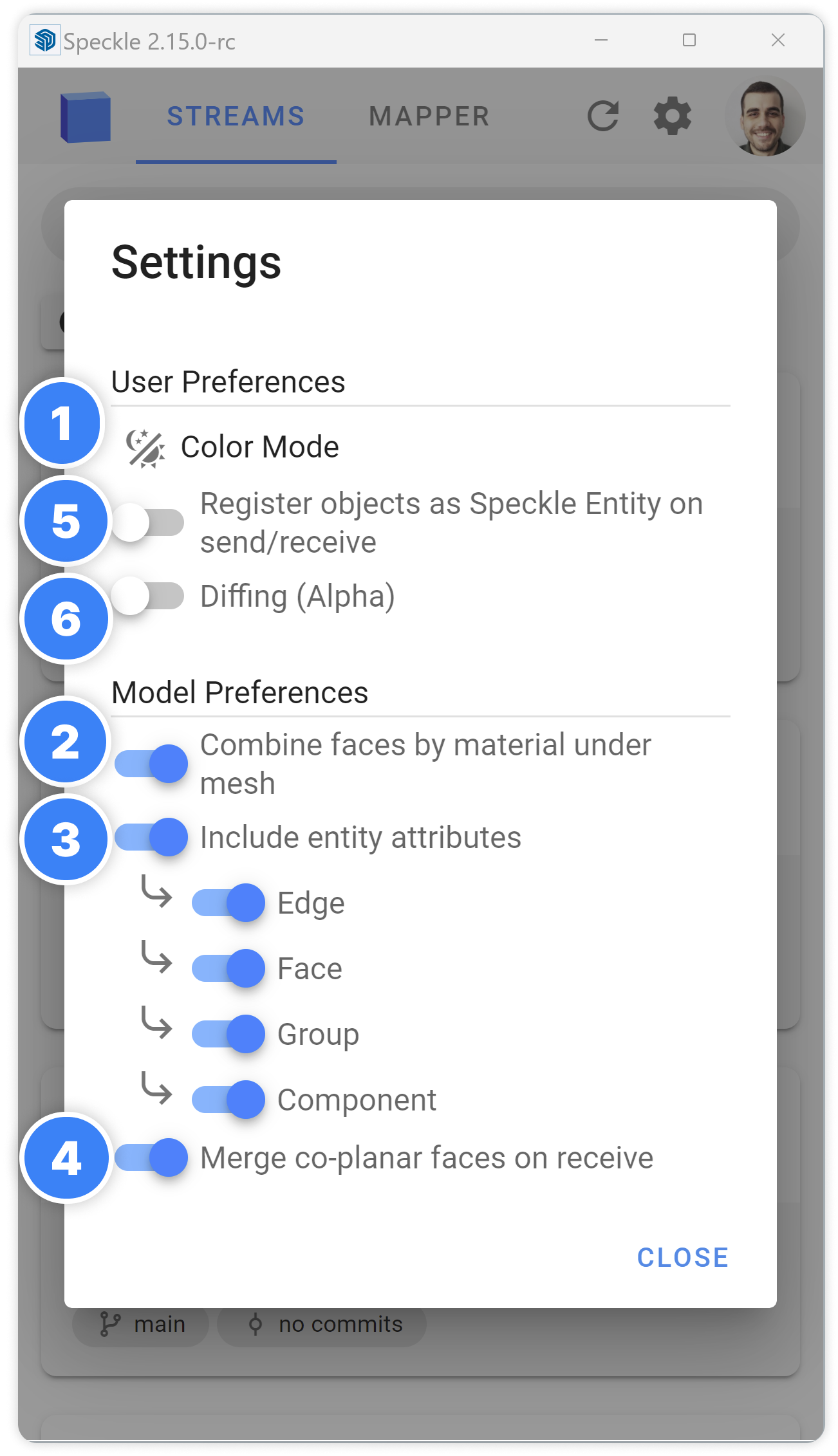
1. Color mode
SketchUp connector supports both Light and Dark mode. To switch between the two, click on “Color Mode”. By default, it is set to Light mode.2. Combine faces by material
The “Combine Faces by Material” setting lets you combine faces that share the same material into a single mesh when sending to Speckle. This can significantly reduce the sent data size and drastically improve loading times, making it up to 10 times faster! By default, it is set to True.3. Include entity attributes
Entities inside SketchUp can have additional data attached to them, which are called attributes. By enabling this setting, you can include attributes of entities when sending to Speckle. You can also choose to include attributes per geometry types: Edges, Faces, Components and Groups separately.4. Merge co-planar faces on receive
When enabled, it merges co-planar faces upon receiving data. Is is particularly useful when working with models from other applications like Revit, Rhino, etc., where faces of the meshes might consist of smaller triangles. By enabling this setting, co-planar triangles are merged into ngons, making them easier to manipulate with the push-pull tool inside SketchUp.5. Register objects as Speckle entity
When sending objects to Speckle, we establish a connection between the converted Speckle objects and their corresponding entities in SketchUp. This association is crucial for tracking and synchronizing data accurately. To achieve this, we follow these steps:- We traverse the objects during conversion, creating unique Speckle IDs for each entity.
- Next, we store these Speckle IDs as attributes within the corresponding SketchUp entities and SpeckleState. This association allows us to identify which SketchUp entity corresponds to a specific Speckle object using its unique ID.

